HiveOS is regarded as a comprehensive cryptocurrency mining and management platform. Not only does it offer attractive and intuitive software but it is also paired with a mobile app for on-the-go control. If you are interested in maximizing your mining capabilities, particularly Raptoreum mining using your CPU, follow this guide.
HiveOS – Overview
- HiveOS presents a modern and sleek look with a companion mobile app.
- It supports most modern GPUs, such as Nvidia’s GeForce and AMD’s RX series.
- Features include CPU mining, real-time monitoring, remote OS updates, reboots, on-the-fly tuning, 2FA, multilingual support, and even a built-in VPN.
Setting up USB
To commence CPU mining with HiveOS, you first need to set up a bootable USB with the HiveOS system. Follow these steps:
- Use a reliable flash drive (8, 16 gigs, or even higher).
- Download the HiveOS zip file.
- Use Rufus to burn the HiveOS image onto the USB drive.
- Rename the USB as “Hive”.
- Copy your farm hash from the HiveOS settings.
- Set a worker name.
- Save a rig.txt file with the necessary details to the root of the drive.
- Extract the USB and stick it into the computer.
Setting up PC
Upon successfully setting up the USB, you can proceed to set up your PC:
- Insert the flash drive into a USB port and turn on your PC.
- Ensure the system boots correctly and recognizes your GPU and CPU.
Setting up a Flight Sheet
A Flight Sheet instructs HiveOS on what to mine and how to mine it:
- Navigate to the flight sheet settings on your HiveOS account.
- Set up a Raptoreum wallet if you haven’t yet.
- Set RTM as the coin to mine and select your wallet.
- Find the pool URL and enter it into the program.
Please check the link for pools and distribute your hashrate wisely https://miningpoolstats.stream/raptoreum.
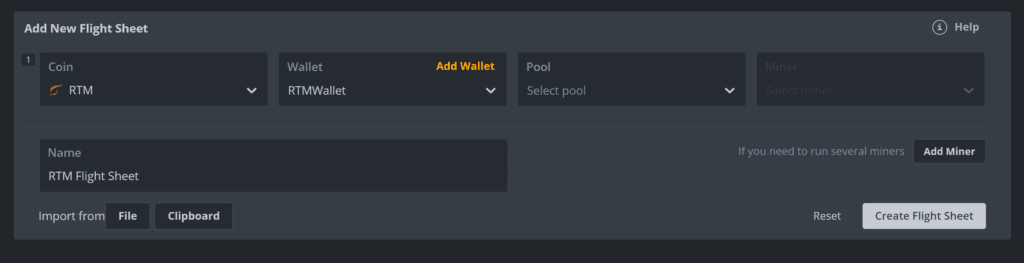
Best AMD Ryzen 9 5950X Raptoreum Mining Settings for HiveOS
Popular and reputable online reviewers have revealed the best CPU mining settings for Ryzen 9 5950X Raptoreum coin mining. The best settings include:
- Disabling AMD PBO
- Enabling ‘Turn On When Power Loss’
- Turning off AMD Eco Mode
- Setting all core frequency to 3800MHz
- Setting the core voltage to 1.10000
- Disabling XMP 2.0 RAM OC
- Fully tuning the CPU once more (“tune-full”: true) after applying OC settings.
As an Amazon associate I earn from qualifying purchases.
Post-Configuration
After completing all the settings for your CPU and HiveOS, the next step is to monitor and manage your mining activities.
- Make sure that your rig is online and mining. You should see your worker online and the details of your CPU in the HiveOS dashboard.
- Look out for the hash rate displayed on your dashboard. This gives you an insight into the effectiveness of your CPU mining.
Troubleshooting
In case you run into any problems during your mining operation, you might have to troubleshoot to find out the problem and how to fix it.
- If your rig is offline, you should check your internet connection and ensure the HiveOS system is booting properly from your USB.
- If your hash rate is too low, you may have to revisit your CPU settings and make necessary adjustments. Also, ensure that your CPU is not overheating by maintaining a good cooling system.
HiveOS Mobile App
One significant advantage of using HiveOS for mining is the mobile app that allows you to monitor and manage your mining rigs on the go.
- Download the HiveOS mobile app from your respective app store.
- Sign in using your HiveOS account details.
- Monitor your rigs and manage your mining operation from anywhere.
Finally
Mining Raptoreum with HiveOS is straightforward when you follow these steps. It offers an effective way to utilize your CPU for mining, which otherwise might be wasted while your GPU is at work. Once set up, you can conveniently manage and monitor your mining activities via the HiveOS platform and mobile app. Happy mining!
Follow and Find out more about Raptoreum
- https://raptoreum.com/
- https://discord.gg/raptoreum
- https://twitter.com/raptoreum
- https://hiveon.com?ref=340660
Thanks for reading and if you enjoy my content please follow me on twitter.



