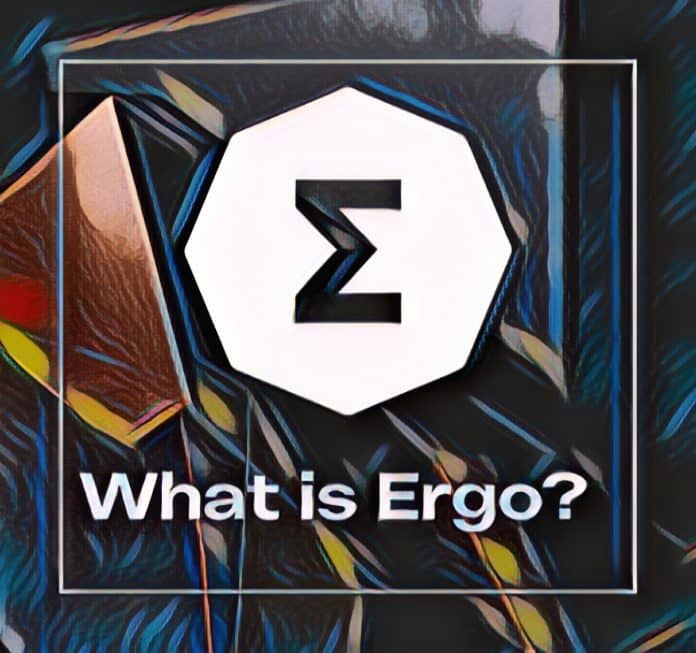If you’re interested in mining Ergo but unsure where to begin, this guide will walk you through the process of setting up Ergo mining using HiveonOS, a popular and efficient crypto mining operating system. With the right tools and steps, you’ll be mining Ergo in no time!
Prerequisites
Before diving into the setup, ensure you have the following:
- A mining rig or computer with a GPU: Your GPU should have at least 4GB of RAM.
- An external SSD or USB drive: This will be used as a bootable drive for HiveOS, with a minimum of 6GB of storage.
- Ergo wallet: You can use a wallet like Nautilus to store your rewards.
- HiveonOS account: You’ll need this to manage your mining setup.
Setting Up Your Hiveon Account
- Visit the HiveonOS Login page.
- Click on “Register” and fill out the registration form.
- Verify your email address to complete the registration process.
- For added security, enable Two-Factor Authentication (2FA) in your account settings.
Creating a HiveOS Bootable Drive
- Download HiveOS:
- Go to the HiveOS installation page and download the ZIP file under the “GPU” section.
- Flash HiveOS onto an SSD or USB:
- Use a tool like balenaEtcher to flash the downloaded HiveOS image onto your external SSD or USB key.
- Boot from the drive:
- Once the HiveOS has been successfully flashed, boot your computer or rig from the external SSD or USB to access the HiveOS interface.
Setting Up Your Miner in HiveOS
- Log in to your HiveOS account.
- Create or select a farm:
- Click on your farm name or create a new one.
- Add your rig:
- Click “+ Add Rig” and select “Connect existing”.
- Note down the Rig ID and password—you’ll need them during the setup on your rig.
Wallet and Flight Sheet Configuration
To start mining Ergo, you need to configure a Flight Sheet. Here’s how:
- Create a Flight Sheet:
- Click on the Flight Sheet tab.
- Select “Ergo (ERG)” as your coin.
- Click “+ Add Wallet” and enter your Ergo wallet address (e.g., from Nautilus).
- Choose a mining pool:
- Select a mining pool like Getblok, ensuring you distribute your hash rate across different pools for network health.
- Test the pool’s latency (ping) to optimize performance, especially if you’re considering solo mining. You can explore pool options and performance at miningpoolstats.stream/ergo.
- Select a miner:
- For Nvidia GPUs, choose T-Rex Miner.
- For AMD GPUs, select TeamRedMiner.
- Create and name the Flight Sheet:
- Give your Flight Sheet a unique name and click “Create”.
Starting Mining
- Boot from the HiveOS drive:
- Turn on your rig or computer and boot from the external SSD or USB where HiveOS is installed.
- Input your Rig ID and Password:
- Enter the credentials you saved earlier during the HiveOS setup.
- Assign your Flight Sheet:
- Once logged into HiveOS on your rig, assign the Flight Sheet you created to your miner. Your rig will now start mining Ergo!
Overclocking Your GPU
To maximize your GPU’s performance, adjust the overclocking settings through HiveOS:
- HiveOS provides detailed GPU overclocking controls. Optimizing your settings can significantly boost your mining efficiency.
- For guidance on overclocking specific GPUs for Ergo, refer to community resources like the Ergo Mining Telegram Channel, where fellow miners share best practices and tips.
When to Expect Rewards
With everything properly set up, you can expect to see Ergo (ERG) rewards in your wallet within 1-2 days, depending on your mining performance and hash rate.
Conclusion
By following this guide, you can confidently set up Ergo mining using HiveonOS and start earning rewards. Stay active in the mining community, keep optimizing your settings, and happy mining!